Dashboards List Overview
UTMStack’s Dashboard List provides an efficient and organized view of all available dashboards, making it possible for users to interact with, manage, and customize dashboards to meet specific requirements. This guide offers an in-depth look at the key elements of the Dashboard List, explaining their respective functionalities.
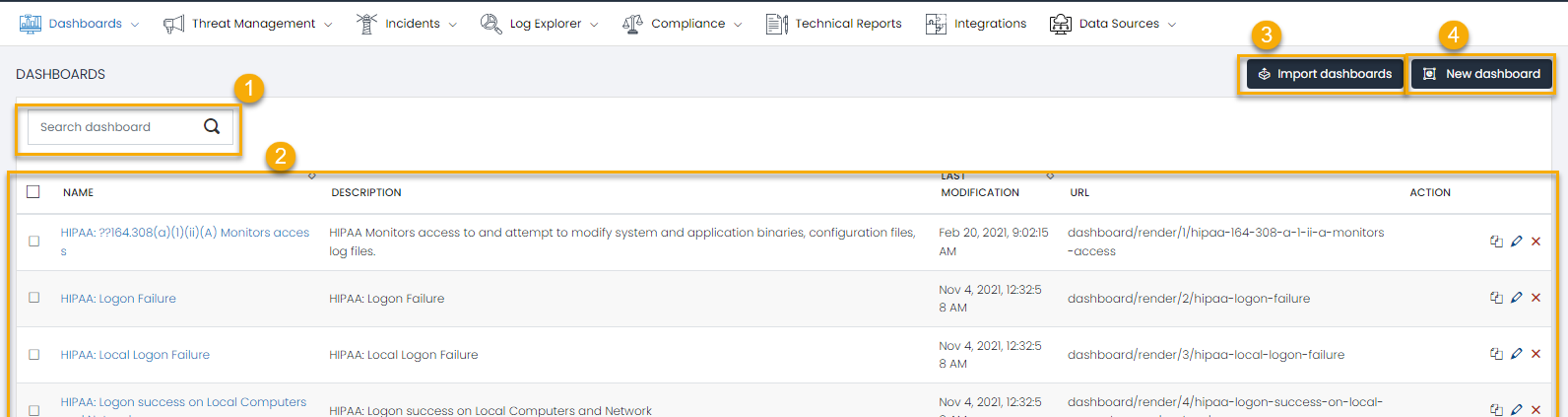
1. Search Box
Positioned at the top of the Dashboard List, the search box enables swift retrieval of dashboards. By typing in the dashboard name or associated keywords, users can dynamically filter the list to narrow down their search.
2. Dashboard Listings
The main component of the Dashboard List is the section that presents all available dashboards. Each listing delivers crucial information about the respective dashboard:
- Name: The unique name you’ve assigned to the dashboard.
- Description: A brief explanation of the dashboard, including its purpose and what data it presents.
- Last Modified: The date and time when the dashboard was last updated.
- URL: The direct link to access the dashboard.
You can reorder the list either by name or by the most recent modification date.
In addition, each dashboard listing includes several action buttons:
- Copy: Copy the url of the dashboard.
- Edit: Modify the dashboard’s parameters.
- Delete: Permanently remove the dashboard from the list.
3. Import Dashboard
The ‘Import Dashboard’ function allows for the incorporation of previously exported dashboards. This capability proves particularly beneficial when there’s a need to duplicate similar dashboards across various sections or recreate a dashboard in a new UTMStack instance.
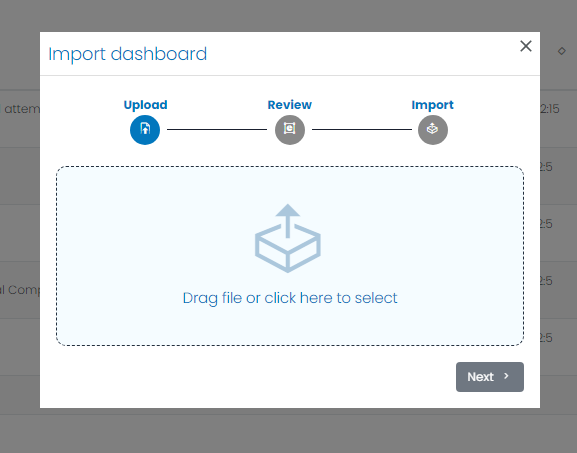
4. New Dashboard
The ‘New Dashboard’ button provides the opportunity to develop a new, custom dashboard from the ground up. Selecting this feature launches the Dashboard Editor, where users can designate the data source, apply filters, and set other dashboard parameters.
For more information, refer to See Dashboard Creation.