Compliance Schedule
We introduce an essential feature within our cybersecurity software platform: the Compliance Reports Selection and Scheduling Module. This module is an indispensable tool for organizations looking to optimize the management of compliance with industry-specific regulations. Adapting to a wide spectrum of standards, the module offers a comprehensive solution for customizing, automating, and monitoring the regulatory compliance status.
Compliance calendar panel view
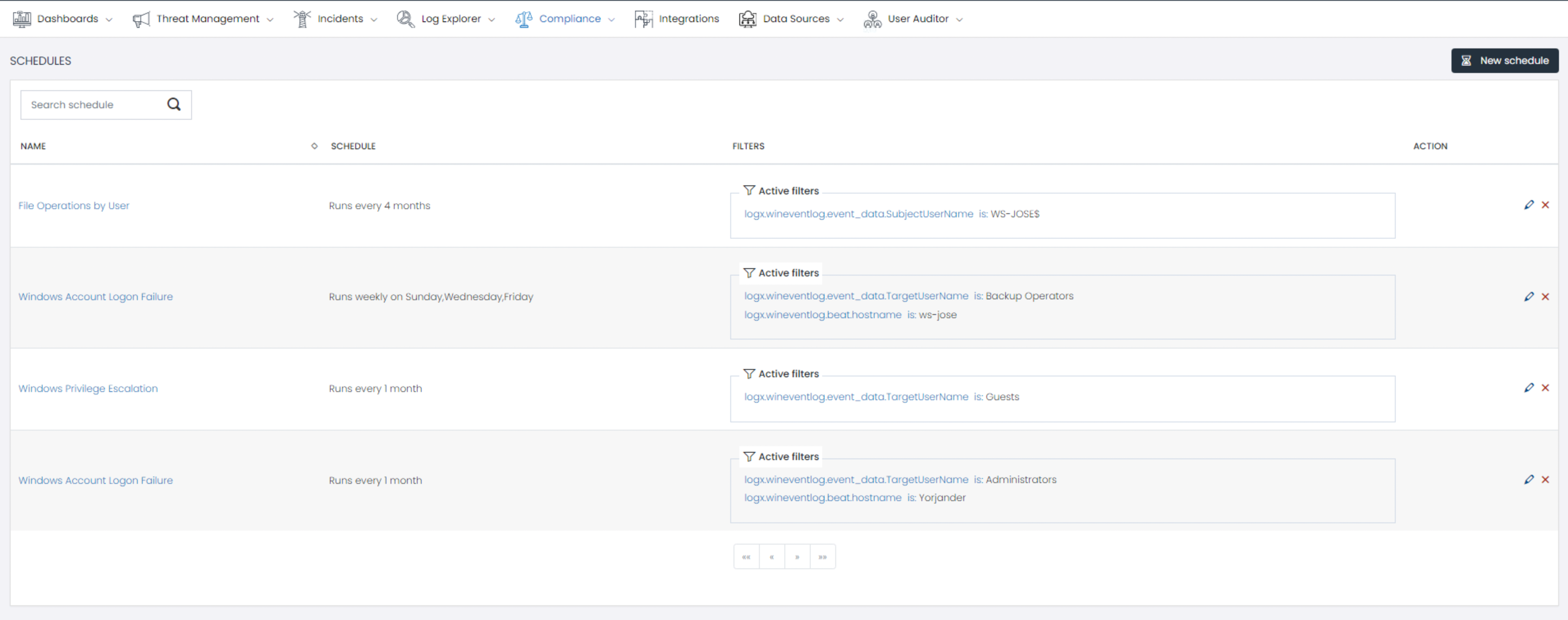
Designed to provide a clear and concise overview of each schedule, including details such as the name of the schedule, the frequency of the reports, the date range, and the specific data filters used, such as types of incidents, affected regions, or compliance categories. This organization allows users to quickly review and manage their compliance schedules, facilitating adjustments or updates as necessary to ensure that compliance information remains accurate and relevant according to regulatory requirements and organizational needs.
- Name: Identifies the name of the program.
- Schedule: Defined time intervals.
- Filters: Customized filters of information included in the reports.
- Action: Provides options to edit or delete the compliance schedule.
1. Create a new schedule
Click on the “New Schedule” button
2. Report Selection
A list of available reports will be presented. You can select the specific reports you are interested in for further configuration. 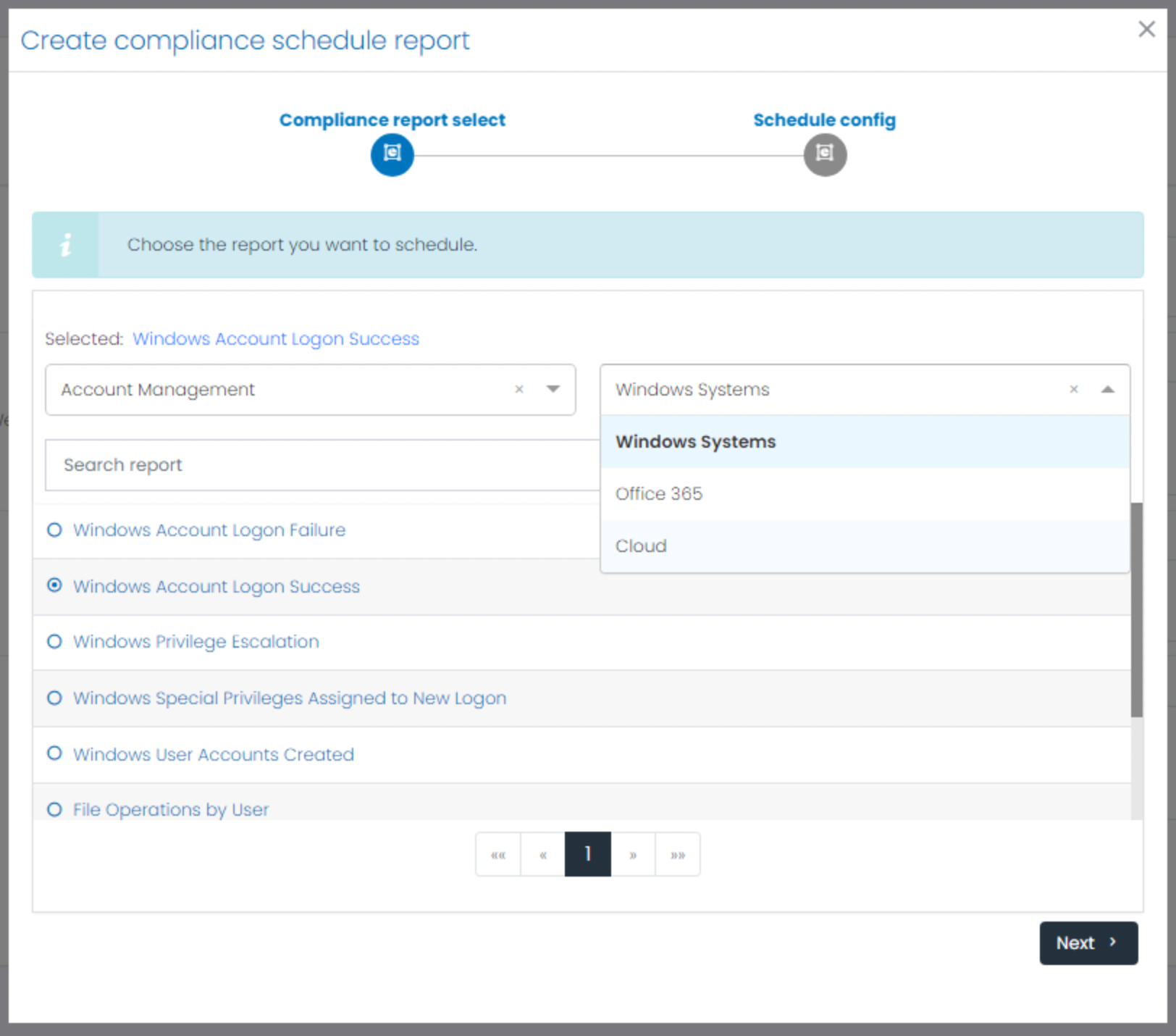
3. Filter Application
Apply filters to customize the information included in the reports. Filters can be configured according to criteria already defined according to the dashboard associated to the selected report. 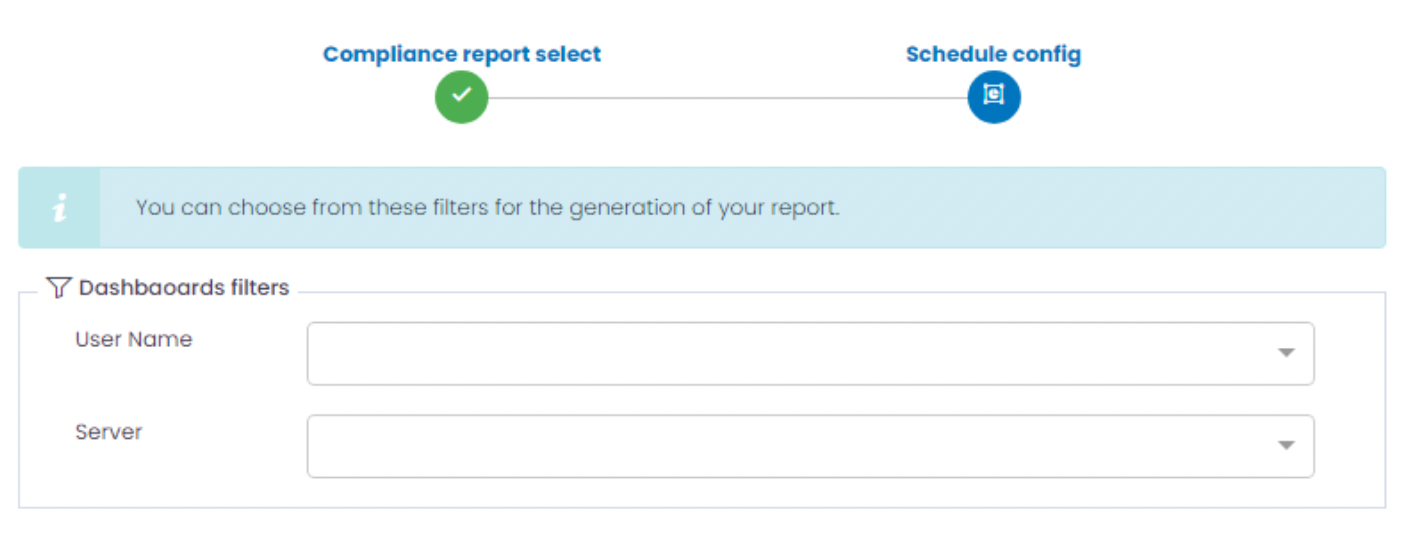
4. Time Configuration
Schedule the delivery of reports at predefined time intervals. An intuitive interface is provided to select the delivery frequency, the day and the specific time when the reports will be sent by e-mail. 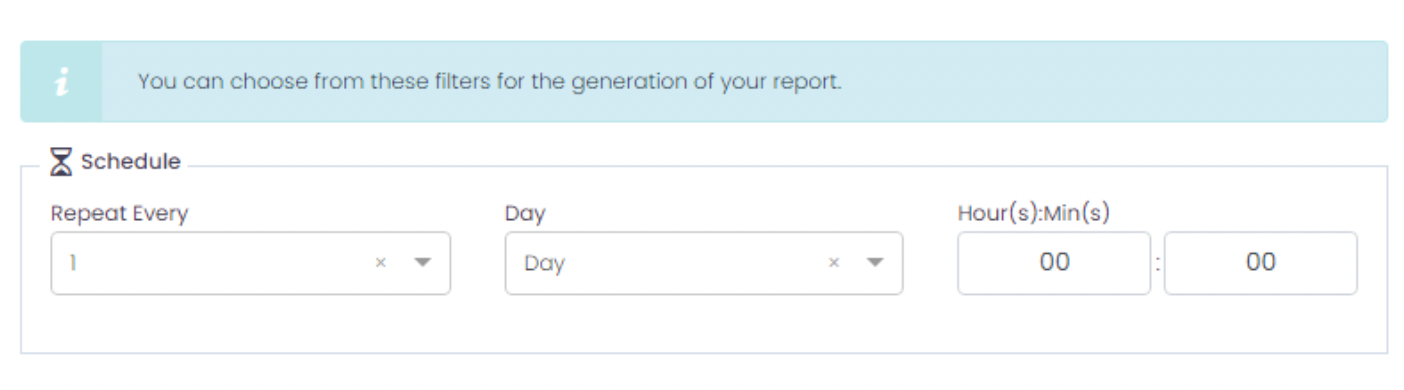
Note
The minimum number of time sequences is defined for one daily
5. Confirmation and Saving
Once you have selected the reports, applied the filters and configured the delivery time, you must confirm and save the configuration. This information will be stored for future automatic deliveries.